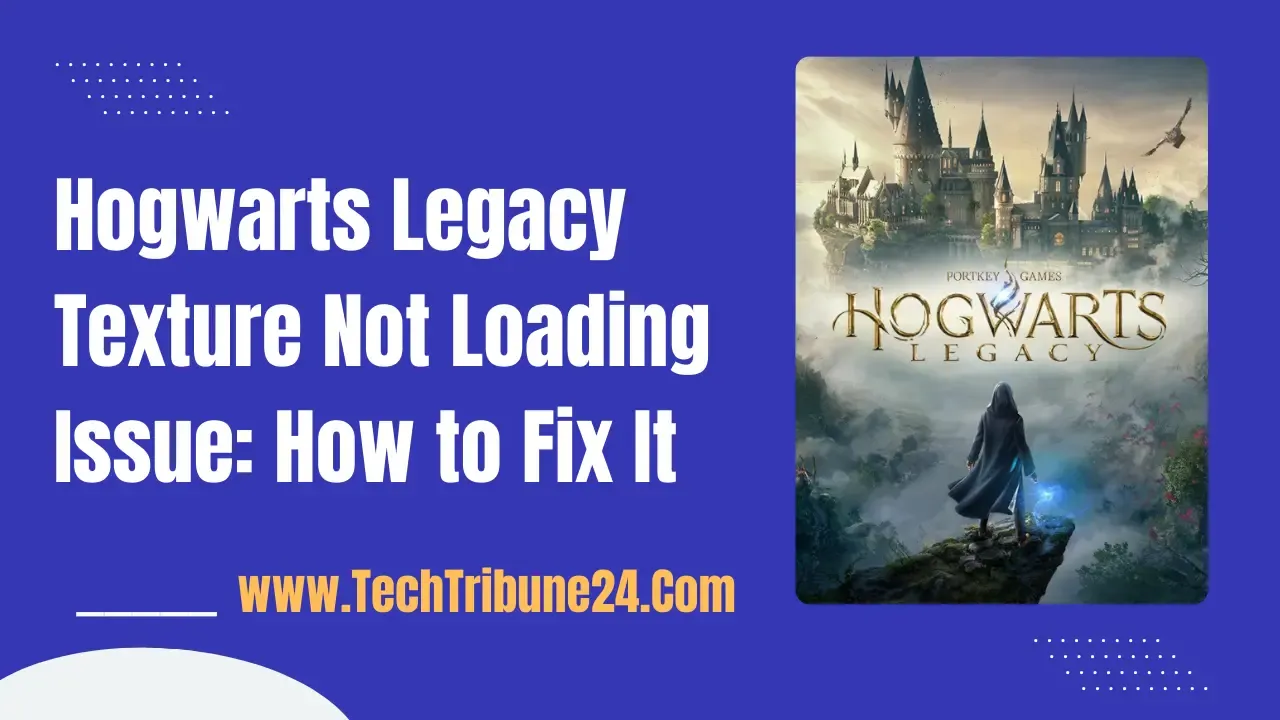If you’re experiencing texture loading issues in Hogwarts Legacy, there are several potential solutions you can try. These are a few of the most efficient techniques.:
Verify Game Files: Verifying the game files through Steam can be helpful in resolving texture loading issues, graphical glitches, and subpar graphics in Hogwarts Legacy. Steam checks and verifies the game file to make sure it is installed correctly and detects any missing or damaged files. These files can then be fixed by Steam.. Here’s how to verify game files:
Open Steam client.
In your Steam launcher, click Library.
Locate the game, then use the right-click function on the game in your Library and choose Properties.
Go to the Local Files tab and choose Verify game files integrity.
Adjust Virtual Memory: To fix texture loading or pop-in problems, you can try adjusting the virtual memory settings. This means increasing the maximum size of the virtual memory paging file. Here’s how to increase virtual memory:
Type "View Advanced System Settings" on the search bar of your desktop and select it from the search results
Click “Advanced” then, go to the “Performance” tab and then click “Settings”.
Choose the “Advanced” option and select the “Change” option located under the Virtual Memory.
To change the settings, open the window and deselect the box next to "Automatically manage system paging file size for all drives". Then, select the "C" drive.
Select the option "Custom Size" and enter "4096" in both the "Initial size (MB)" and "Maximum size (MB)" fields. After that, click on "Set" and then press "OK".
Repair Game Files: To resolve texture loading issues, graphical glitches, and subpar graphics in Hogwarts Legacy, repairing the game files can be helpful. This procedure verifies and confirms the game file to make sure it is installed correctly and detects any missing or damaged files that can be fixed.. Here’s how to repair game files:
Open the Epic Games Launcher.
Go to your Library.
Click on the icon with three dots beside Hogwarts Legacy.
Click Verify.
Please wait until the repair process is finished.
After completing the task, restart the computer to implement the modifications.
Finish Transfiguration Quest: To resolve the graphics glitch, a Redditor advises that you finish the transfiguration quest. Apparently, you can also try tweaking the field of view. Increasing the field of view (FOV) will significantly boost the FPS rate, which will resolve the graphics issues.
Adjust Game Settings: You can also try adjusting the game settings to resolve texture loading issues. Here are a few settings you can experiment with:
Turn off Nvidia DLSS mode.
Tweak the field of view.
Use DX11.
Adjust texture settings.
I hope these solutions help you resolve your texture loading issues in Hogwarts Legacy!